Using Knowledge-Paks
Once enabled, Knowledge-Paks are accessed from the same
pages as the FootPrints Knowledge
Base:
- On the Create
Issue or Edit
Issue page, select
 Search
Knowledge Base above the Description
field. A pop-up window is displayed containing the Knowledge Base
search options.
Search
Knowledge Base above the Description
field. A pop-up window is displayed containing the Knowledge Base
search options.
- To browse the Knowledge-Paks,
select Browse
Knowledge-Paks.
- A list of titles
is displayed in a new window. They are categorized by library (Self-Service
for end user solutions and Support
Analyst for more technical information), type of application, and
manufacturer.
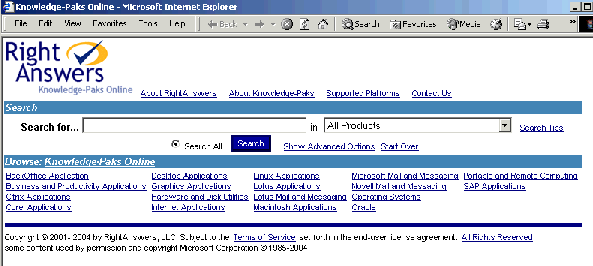
Browse a list of Titles
- Select a title to
view the solutions for that title.
- When you find a title
that matches the user's Issue, select Solved
to import the solution into the Issue. A
summary of the solution and a link to the full details are imported into
the Description
field.
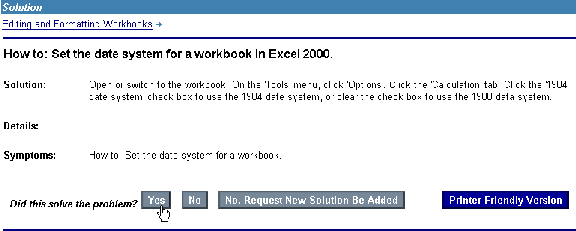
Solve a user's Issue with a complete
solution by clicking the "Solved" button
- To search by keyword,
enter a word or phrase in the box, select Knowledge-Paks
Online from the drop-down, and click
 GO.
A
list of matching Solutions is displayed in a separate window.
GO.
A
list of matching Solutions is displayed in a separate window.
- To search by keyword
from the Create
Issue or Edit
Issue pages, your administrator must set up a Project field that
is used for the Knowledge-Paks search page. Check
with your administrator to see if this has been done.
- To use the search
functions from within Knowledge-Paks, select Search
in the top of the Knowledge-Paks window. Knowledge-Paks
are also available by selecting Knowledge
Base | Search from the FootPrints
Toolbar.
- If this feature is
enabled for customers, Self-Service Knowledge-Paks are also available
from the Customer Self-service interface.
 Search
Knowledge Base above the Description
field. A pop-up window is displayed containing the Knowledge Base
search options.
Search
Knowledge Base above the Description
field. A pop-up window is displayed containing the Knowledge Base
search options. Search
Knowledge Base above the Description
field. A pop-up window is displayed containing the Knowledge Base
search options.
Search
Knowledge Base above the Description
field. A pop-up window is displayed containing the Knowledge Base
search options.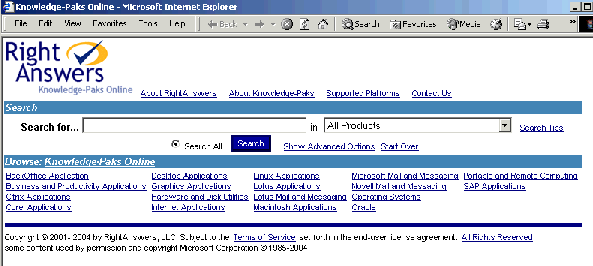
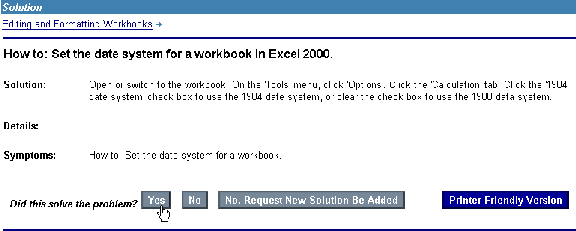
 GO.
A
list of matching Solutions is displayed in a separate window.
GO.
A
list of matching Solutions is displayed in a separate window.