 My Preferences page.
My Preferences page.To view the details of an Issue, click the Issue number on the home page. The full details of the Issue then appear on the "Details" screen.
The Details, Create Issue, and Edit Issue pages can be displayed with expandable/collapsible sections or tabs. The type of display is specified by the user from the My Preferences page.
My Preferences page.
Here are examples of an expandible/collapsible Details page and a tabbed Details page:
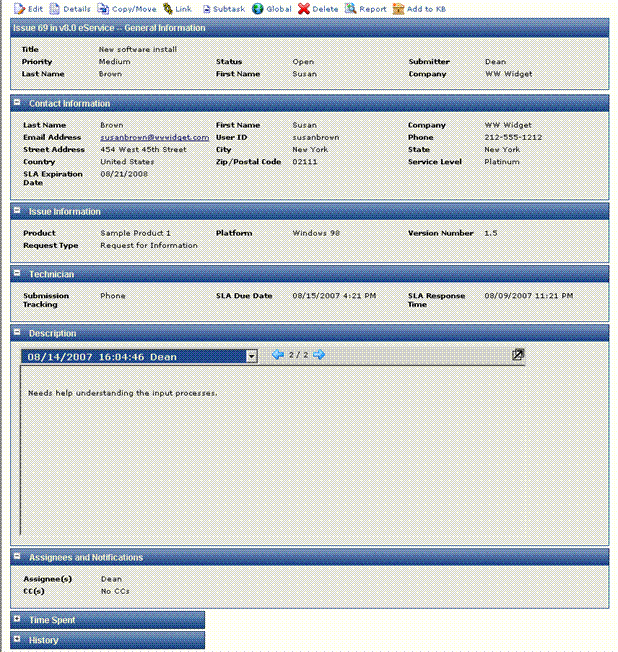
Details screen—expandible/collapsible
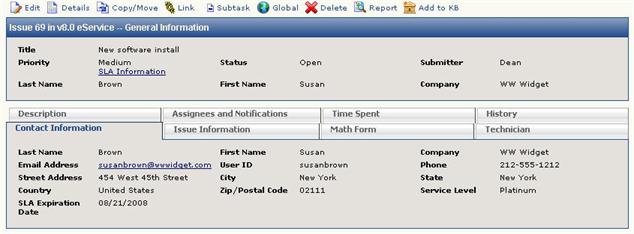
Details screen—tabbed
The Details page gives you all of the information on an Issue, including Submit Date, Priority, Status, Description, Contact Information, Issue Information, Assignees, etc. If you don't see all data, use the scroll bar to display the full Issue.
There are also buttons that allow you to work with this Issue. They are:
 Edit—Update
the Issue (only available if you have Edit permissions to this Issue).
Edit—Update
the Issue (only available if you have Edit permissions to this Issue). Details—Display
details of Issue (default).
Details—Display
details of Issue (default). Copy/Move—This
icon will open a second toolbar with options to copy the Issue within
the current project, or copy or move the Issue to another project
Copy/Move—This
icon will open a second toolbar with options to copy the Issue within
the current project, or copy or move the Issue to another project of the Issue, or make this issue a subtask of an existing issue.
of the Issue, or make this issue a subtask of an existing issue. Global—Turn the Issue
into a Global Issue
Global—Turn the Issue
into a Global Issue or GlobalLink
or GlobalLink .
. Delete—Delete
the Issue from the project (only available if you have Delete permissions
for the Issue).
Delete—Delete
the Issue from the project (only available if you have Delete permissions
for the Issue). Report—Display
a report of this Issue (opens in separate window for printing).
Report—Display
a report of this Issue (opens in separate window for printing). Add to KB—Create
a Solution for the Knowledge Base with the details from this Issue (won’t
affect original Issue).
Add to KB—Create
a Solution for the Knowledge Base with the details from this Issue (won’t
affect original Issue).These options are discussed in more detail in the chapter on Issues.