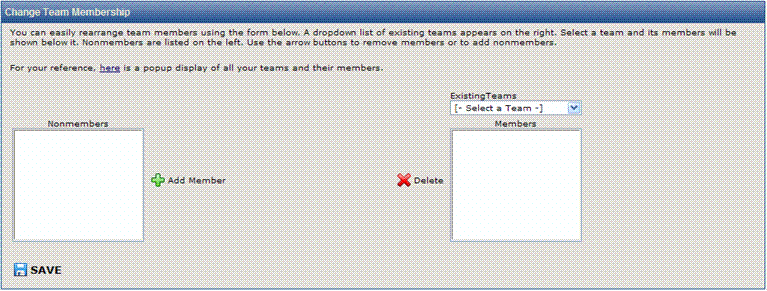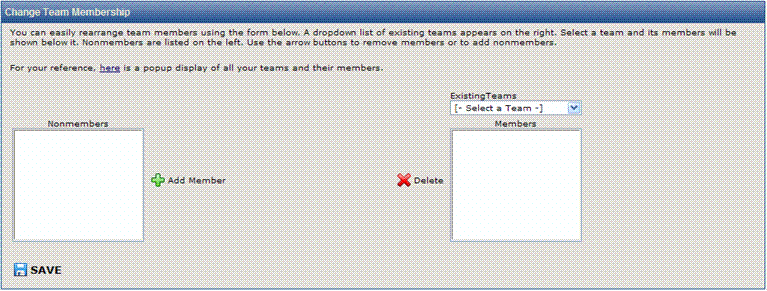Managing Team Membership
Once you have created some Teams, you may want to re-assign
users to different Teams as their roles change. Assigning
Team membership can be done in two ways:
- Modifying a single
Team at a time from the Edit Team page
- Modifying all Teams
at once from the Team Setup page under Change
Team Membership
On the Team Setup page in the Change
Team Membership section, there is a dialog that allows you to manage
the membership of multiple users and Teams for the Project.
All Project members are listed in the multi-select field
on the left. Current
Team members are listed in the field on the right for the Team selected
in the drop-down.
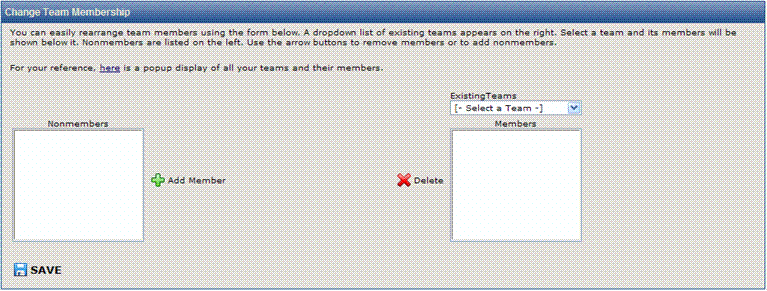
Assign Project Members to Teams
To assign users to Teams:
- From the Existing
Teams drop-down menu, select the Team to which you want to assign
users. The
current Team members are listed in the Members
field on the right.
- To:
- Add
a user to a Team, select a name in the Nonmembers
field on the left and click the Add
Member button. The
user's name is displayed in the Members
field.
- Remove
a user from a Team, highlight the name in the Members
field and click the Delete
button. The user is no longer listed as a Team Member.
- To assign users to
another Team, select another Team from the Existing
Teams drop-down list and repeat steps 1-2.
- To see a list of
all Teams and their members, select the option to Display
all Teams above the dialog boxes. Each
Team is displayed with the Team members listed along with their user roles.
Users can be members of multiple Teams. User
permissions are determined by their User Role
for the Project, which is not affected by Team membership.