Issue Workflow
This section allows you to define project-wide options
for Issue behavior under specific circumstances, e.g., subtask creation
and closure, linking and moving issues. The
options are:
- Dynamic
Issue Linking—Select
which actions should be performed on Issues in this project when they
are being automatically updated as a result of a dynamically linked Issue
having been updated. The
options available are:
- Update
Title—Checked
by default
- Update
Status—Checked
by default
- Update
Description—Checked
by default
- Update
Priority—Checked
by default
- Update
Issue Information Fields—Checked
by default
- Update
Contact Information Fields in Issue—Checked
by default
- Copy
New Attachments
- Update
Contact in Address Book
- Add
Contact to Address Book if New
In the case of Issues dynamically linked across different
projects, statuses, priorities, fields, etc. that are not present in this
project do not carry over to the Issue in this project. Dynamically
linked Issues are not updated at all when a Customer performs an edit.
Also, note that, when using Issue Workflow rules, dynamically linked Issues in the receiving Project are updated even if the agent’s role would not normally allow that agent to update those fields if the Issue Workflow allows the update. In the case of customers, however, dynamically linked Issues are not normally updated, regardless of the customer’s role properties in the receiving Project.
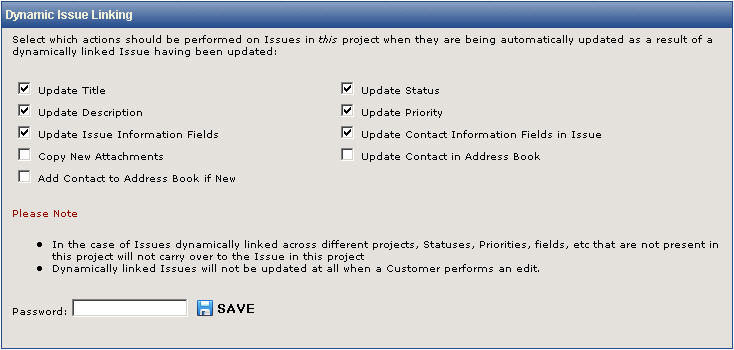
Define actions for dynamically linked issues
- Status
for Moved Issues—Select
the status for the source Issue when moving an Issue from the current
Project to another Project. The
default is Closed.
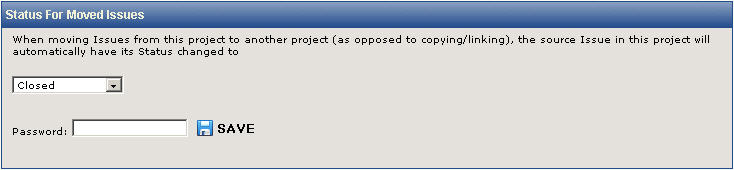
Define status change for moved issues
- Subtask
Closure Process—Upon
the closure of the last non-closed subtask, FootPrints
can either automatically close the Master Issue or send an email to the
assignees of the Master Issue informing them that all subtasks have been
closed without changing the Master Issue status. The
default is to automatically change the status to Closed.
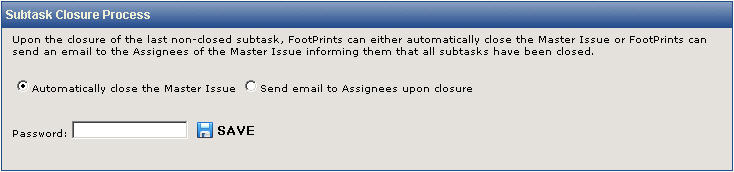
Define subtask
closure process
- Subtask Sequencing—This feature sets default Status names for the sequencing of Master Issues. An inactive Status has been built into FootPrints for Subtasks that are not due to be performed in the sequencing queue. This can be renamed by typing in the Name of Inactive Subtask Status field. By default, when a Subtask becomes active in the sequence, its Status is set to Open, but you can select a different Status upon activation from the Status Upon Activation of Subtask field. By default, when a Subtask is completed, its Status is set to Closed, but you can select a different Status upon completion from the Status Upon Completion of Subtask field.
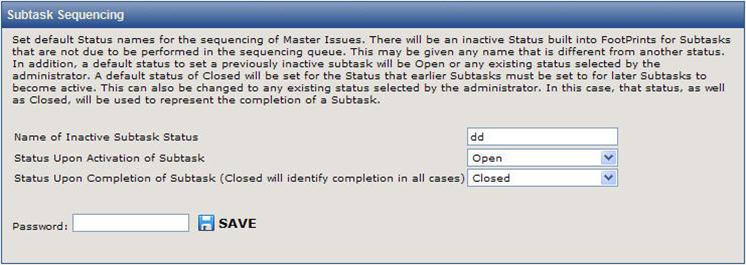
- Subtask
Automatic Status Change—Upon
changing the status of a Master Issue to one of the statuses selected
below, FootPrints can automatically
change the statuses of each subtask to that of the Master Issue.
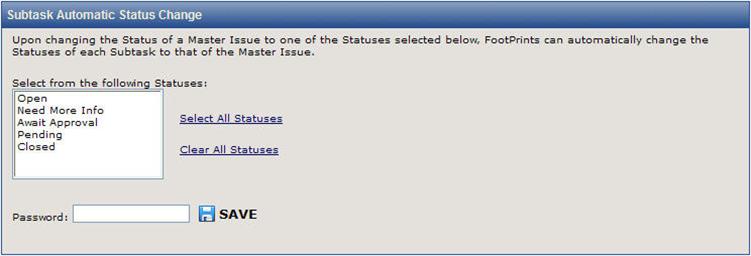
Select automatic status change for subtasks
- Copy Subtasks Into This Project—When
performing a cross-project copy of a Master Issue, FootPrints can either
copy or not copy the subtasks as well.
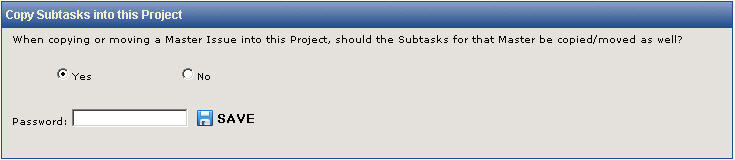
Select automatic status change for subtasks
When you have selected the necessary Issue workflow options,
type in your password and click  GO.
GO.
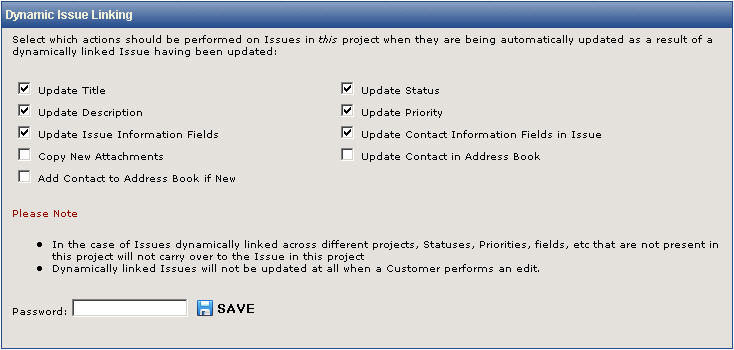
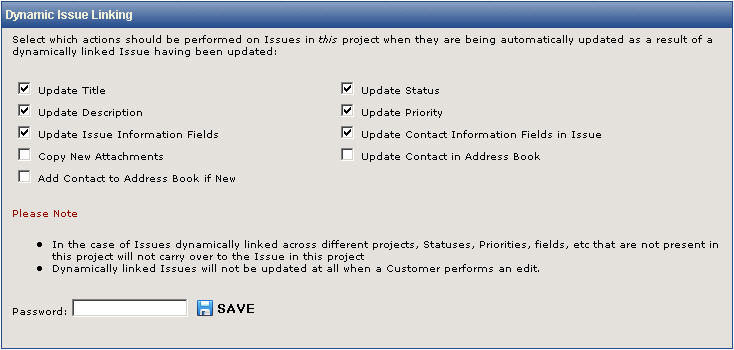
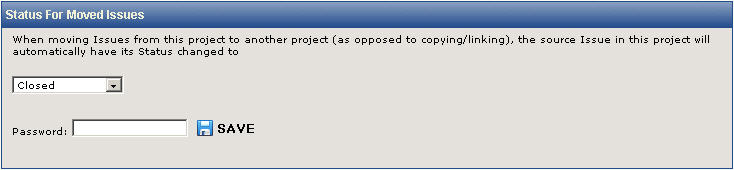
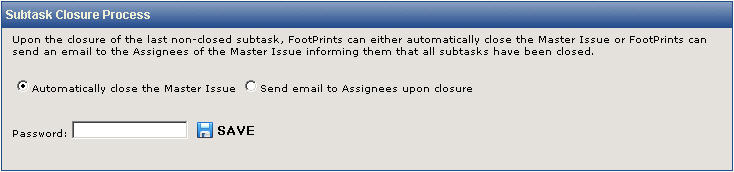
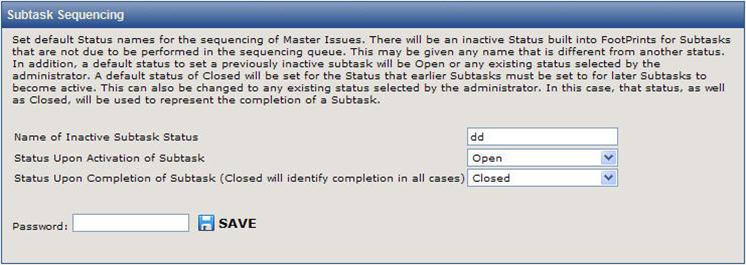
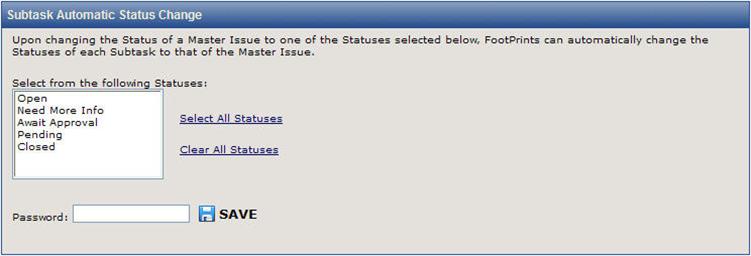
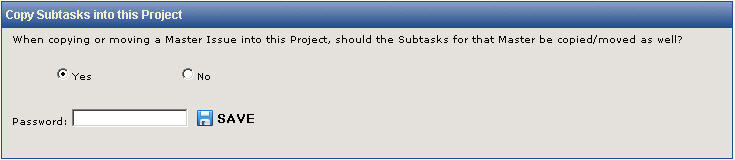
 GO.
GO.