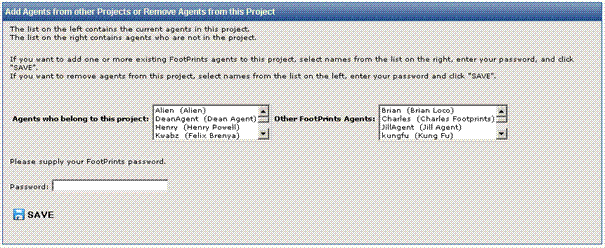Add
Agents
To add a new user to a FootPrints project, select
Administration
| Project | Users | Add Agents from the FootPrints Toolbar.
From the
resulting page, you can create new FootPrints Agent and administrator
users, as well as add existing FootPrints users to the current
project.
Add a New User to the Current Project
If the user is already a member of another FootPrints
project, refer to Add an Existing FootPrints
User to the Current Project.
- Enter the new user's
name. When you enter the name, use the full name, e.g., Jill Smith.
- Enter a FootPrints
user ID. This is the ID used to log into FootPrints,
e.g., jsmith. The
user ID must be a single word with no spaces.
- Enter the user's
email address.
- Choose a
for the user.
- Optionally select a Supervisor for the user from the list of agents in the project. Supervisors can be used to designate where emails are sent when escalating Issues.
- If the System administrator
has defined only a single authentication method, and it is a non-FootPrints authentication method, be
sure that the user ID you select corresponds to a user ID on the system
against which you are authenticating. If
two authentication methods are available, you can select the method the
agent is to use to log into FootPrints.
A FootPrints user ID is required even
if you are using non-FootPrints
authentication.
- Choose a password
for the new user (this is requested twice for accuracy).
- Enter a value for
Billing
Rate if you want to calculate a fee based on time spent by the
user working on Issues. This is the hourly rate in dollars. This field is optional.
- If the system supports
both concurrent and fixed licenses, there is a choice to select the type
of license for the user.
- Check the Accessibility
checkbox if the Agent that you are adding is vision-impaired and will
be using a screen reader.
- Enter the user's time zone. This is an optional field.
- Enter a date format. This is an optional field.
- Enter a language preference. This is an optional field.
- Enter your password
and click
 GO.
GO.
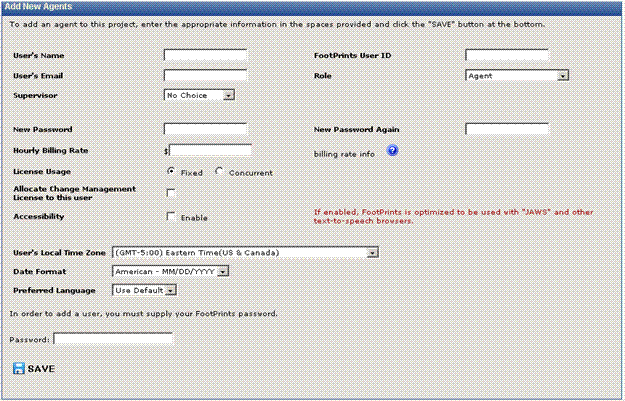
Add a new Agent to the Project
Add
an Existing FootPrints User to the Current Project
- Choose the users you want to add from the Other
FootPrints Agents list (hold down the CTRL
key to highlight multiple users).
- Enter your FootPrints
password.
- Click the
 GO button. The users are added to the Users
who belong to this project list.
GO button. The users are added to the Users
who belong to this project list.
Adding an existing Agent, Project Administrator, or System
Administrator to a project does not require an additional license.
A user with a fixed license can participate in any number of projects
within a single FootPrints installation
using the same license.
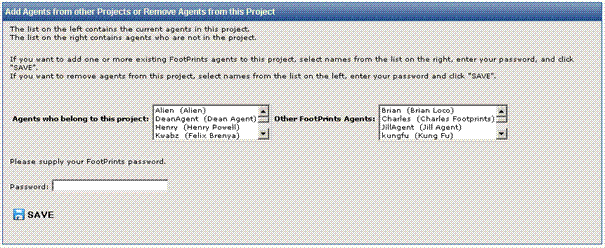
Add an Agent from another Project
Adding Users to Multiple FootPrints Projects
An Agent or Project Administrator can belong to multiple
projects. You
can add a user to a new project from the Add
Agent User page for that project. System Administrators are
automatically members of all FootPrints projects. Adding
an Agent to multiple projects does not affect the number of licenses available.
That is, an Agent who is a member of multiple projects still only uses
one individual license.
 for the user.
for the user. GO.
GO. for the user.
for the user. GO.
GO.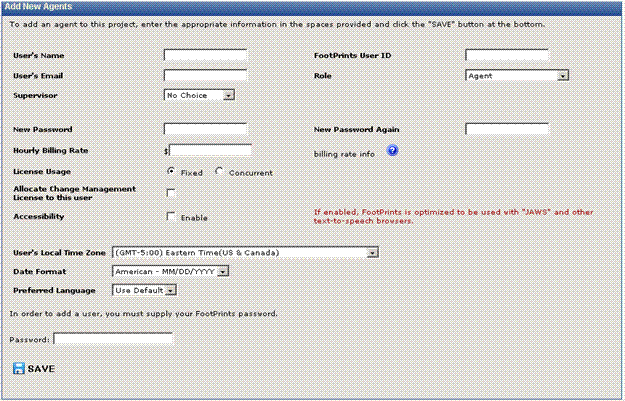
 GO button. The users are added to the Users
who belong to this project list.
GO button. The users are added to the Users
who belong to this project list.