
Customers can use the Service Catalog to place service requests or simply view the services that are available for future reference. To view the Service Catalog, select Service Catalog from the FootPrints Toolbar. The Service Catalog is displayed.

The Service Catalog displays service categories and a Hot List. The service categories are a hierarchy that allows the services to be organized. The Hot List is a quick means of navigating to specific services.
Service categories are determined by the administrator and may contain subcategories to any number of levels. To view services, you have to click the appropriate service category, and perhaps continue clicking on subcategories until you get to the one you want. For example, you may want to find a service in the IT Services department dealing with a business application. To select the category, you would click on IT Services and then Business Application Services. There you would find a list of services. Clicking on the service reveals the details of the service. From there you may submit a service request for that service using the Service Request Template provided.
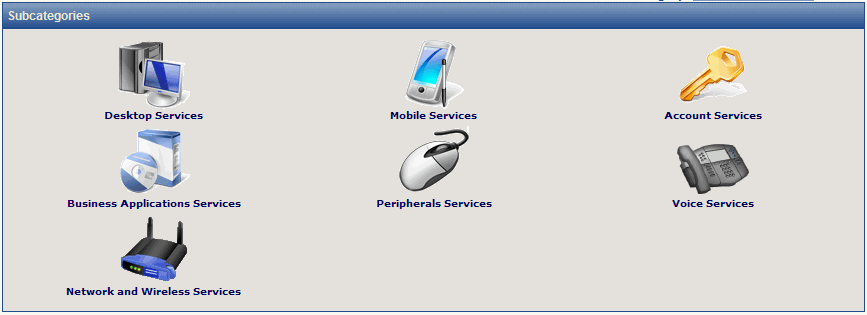
The Hot List is a list of services that it is useful to access quickly. The Hot List is displayed when you click the Service Catalog button on the same page as the service categories. Rather than go through the process of drilling down through the service categories, a customer can click on a service in the list to view the details. From there, the customer can submit a service request using the Service Request Template.
Requests for services are submitted in substantially the same way as any other FootPrints request once you have determined which service you want. To submit a request:
Drill-down through the service categories until you find the list of services
or
Find the service you want to request in the Hot List.