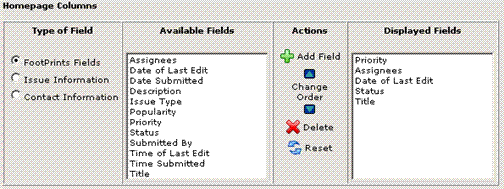Homepage Preferences
This section defines the list of Issues displayed on
the FootPrints Homepage. By default, My
Assignments is chosen.
The My Assignments selection lists your most recent open assignments and is the recommended choice
for most users. It is the fastest to display and allows you to be
continuously updated on your assignments. However, the user can
choose instead to display any built-in or custom list.
The options chosen below are, in effect, on a per-Project
basis. To change your preferences in another Project, change to that Project
and re-configure the List
Preferences.
The options are:
- Select
the Lists that will be available on the Homepage—The lists that are displayed in the drop-down
in the main window of the Homepage. One
or more lists can be highlighted by holding down the CTRL key while clicking on the list. The
choices are:
- My
Assignments—The
most recent active Issues assigned to you. Shown by default.
- My
Assignments and Requests—Active
Issues assigned to you and unassigned Requests from customers.
- My
Team's Assignments—Active
Issues for your Team (only displayed if you belong to a Team).
- My
Assignments in All Projects—Active
Issues assigned to you in all Projects (only displayed if you belong to
multiple Projects).
- My
Active Approvals—Lists all Issues for which the Agent is an approver,
the Agent may or may not have yet voted, and voting has not been completed.
(Applies
to Change Management approvers only.)
- My
Active Approvals and Assignments—Lists all Issues for which the
Agent is an approver, the Agent may or may not have yet voted, and voting
has not been completed, as well as the Agent’s assignments in the current
project. (Applies
to Change Management approvers only.)
- My
Vote Required—Lists all Issues for which the Agent is an approver,
the Agent has not yet voted, and voting has not been completed. (Applies
to Change Management approvers only.)
- My
Vote Required and Assignments— Lists all Issues for which the Agent
is an approver, the Agent has not yet voted, and voting has not been completed,
as well as the Agent’s assignments in the current project. (Applies
to Change Management approvers only.)
- All
Issues—All
Issues in the Project database (only available if you have rights to see
all Issues in the Project).
- Global
Issues—All
active Global Issues for the Project.
- Deleted
Issues—Deleted
Issues (administrators only).
- Requests—Requests
submitted by customers (see below).
- Saved
Searches—Displays
personal and shared custom searches.
- Knowledge
Base—Displays
Solutions from the Knowledge Base.
- Default
Display—The
default list of issues generated automatically on the FootPrints
Homepage when logging into FootPrints
is specified here. Choose from one of the highlighted lists. One
of the options is New
Issue, which makes a create Issue page the default homepage.
Whichever list you choose as the default, you can always
view a different list by choosing another option from the Display
drop-down box on the Homepage.
- Homepage
Auto-Refresh Interval—Normally,
the default Homepage list refreshes each time you click Project
Home or perform any action that brings you back to the Homepage.
Optionally, you can set your preferences to automatically refresh the
Homepage list at intervals of 15, 30, or 60 minutes. If
you configure FootPrints to refresh
every 30 minutes and then go to lunch, when you come back the list is
refreshed, with no user intervention required.
- Maximum
Issues per Screen—The maximum number of Issues that
display at one time on the Homepage.
- Default Sorting—Sort
list by a designated field (including Project and Address Book fields) and choose a field for secondary sorting (where there is a match in the primary sorting column, the secondary sorting column determines the order in which the Issues are displayed).
Choose descending (from lowest to highest) or ascending (highest to lowest)
order.
- Homepage
columns—Choose
which columns to display and in what order. For
example, to display the Issue
Type field:
- For Type
of Field, choose FootPrints
fields.
- Highlight Issue
Type under Available
Fields.
- Click
 Add Field. Issue
Type is displayed in the Displayed
Fields box.
Add Field. Issue
Type is displayed in the Displayed
Fields box.
- To change the order
of fields to be displayed, highlight a field in the Displayed
Fields box and click the
up or down arrow to move it.
- To delete a field,
highlight the field in the Displayed
Fields box and click
 Delete.
Delete.
Certain columns are displayed automatically on the Homepage,
including Issue number and the Quick
Action Checkbox dialog. Title is also mandatory, but the placement
can be selected in the Fields
Displayed dialog box. In
addition, by default, My Vote Required is displayed in the Homepage List
for those who are designated as approvers to the Change Management feature.
The My
Vote Required listing cannot be removed from the list.
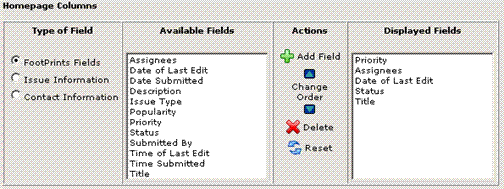
Define
columns displayed on the homepage
 Add Field. Issue
Type is displayed in the Displayed
Fields box.
Add Field. Issue
Type is displayed in the Displayed
Fields box. Delete.
Delete. Add Field. Issue
Type is displayed in the Displayed
Fields box.
Add Field. Issue
Type is displayed in the Displayed
Fields box. Delete.
Delete.