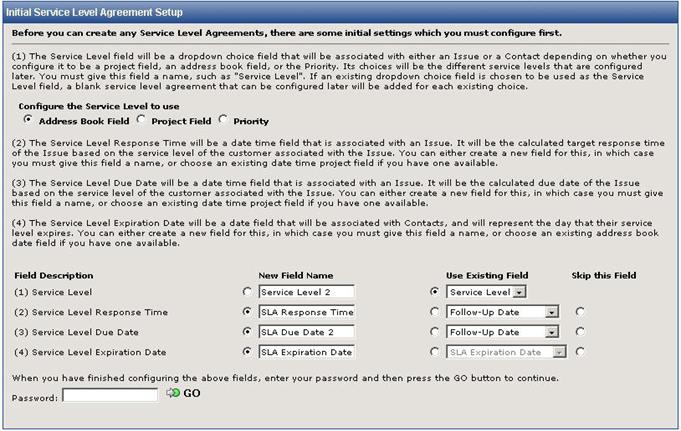Creating the Service Level Field
Service Level Management provides the means for integrating your service level agreements (SLAs) into FootPrints. If you need an SLA to be based on multiple fields, please use the AutoField feature.
To create a Service Level field, select Administration
| Project from the FootPrints
Toolbar, then select Service Level Management from the main frame in the Automated Workflow section. If
this is the first time service levels are being configured for this project,
the Initial
Service Level Management Setup screen is displayed.
- Select a field type
to be used to track service levels:
- Address
Book field—Select
this option if you would like to associate service levels with customers
(i.e., contacts in the Address Book). For example, Gold,
Silver
and Bronze
levels can be created, guaranteeing customers a certain level of service.
This option
is good for Customer Service Portal projects or for projects where a VIP
flag needs to be set for certain customers.
- Project
field—Select
this option if you would like to associate service levels with incident
type or another issue-based field. For
example, network
outage can have a different resolution time than request
for new monitor. This
option is good for help desk Projects, or for Customer Service Portal Projects where
the product or service involved in the incident (defined in a Project
field) determines the level of service.
- Priority—Select this
option if you would like to associate service levels with an Issue's priority.
Consequently,
higher priority levels can have different resolution times than lower
levels.
- In the Field
Description section, the three fields associated with Service Levels
are defined. For
each field, a new field can be created or an existing field can be used.
- Service
Level Field—Assign
a name for the main service level field (the default is Service
Level). This field is a drop-down field (choices are defined later).
To select
an existing field, click the radio button on the right and select from
the drop-down. If
this option is grayed out, no drop-down fields are available and a new
field must be created.
- Service Level Response Time—Assign a name for this field (the default is SLA Response time). This date/time field represents the time by which a response must be made to the Issue. This is not the same as resolution, but instead acknowledges the Issue.
- Service
Level Expiration Date—Enter
a name for this field (the default is SLA
Expiration Date). This is the date the service contract expires
for the associated customer or incident type. This
field (a date field) is for reference only, but escalation rules can be
created to notify the Customer or Agent when the contract expires. An
existing date field can also be selected, if one is available.
- Service
Level Due Date—Assign
a name for this field (the default is SLA
Due Date). This date/time field represents the date and time by
which an Issue must be resolved. The
due date is calculated for each new issue automatically by the system
based on the service level and time of issue creation. An
existing date/time field can also be selected if available.
- After defining the
three fields, enter your password and click
 GO.
The individual service level agreements can now be defined. Before defining the Service Level Agreements, set the Pending Statuses List.
GO.
The individual service level agreements can now be defined. Before defining the Service Level Agreements, set the Pending Statuses List.
- Pending statuses are excluded from SLA reports. Any events that occur or time spent in a pending status is excluded from Service Level Reporting. To specify the pending statuses:
- Click the Edit button of the Pending Statuses List.
- Choose the statuses you want to set as pending in the Available Statuses field. You cannot select Open and Closed statuses as pending, but you can select any other statuses.
- Click the Add Status button. The pending statuses are displayed in the Selected Statuses field. To remove a status from the pending list, click on the status in the Selected Statuses field and then click the Delete Status button. This only removes the status from the list of pending statuses; it does not delete the status from the Project.
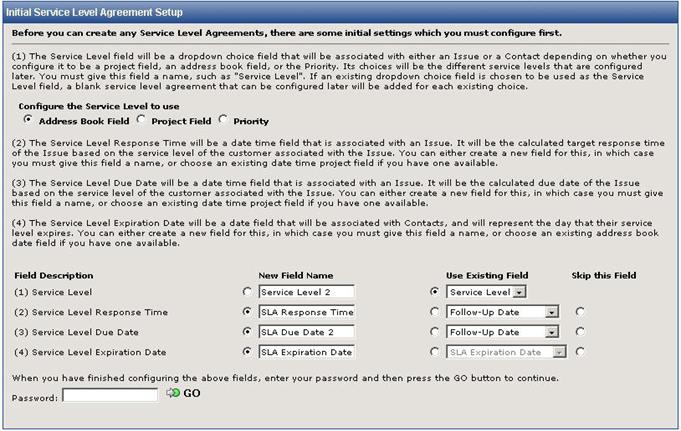
Initial Service Level Agreement Setup screen
 GO.
The individual service level agreements can now be defined. Before defining the Service Level Agreements, set the Pending Statuses List.
GO.
The individual service level agreements can now be defined. Before defining the Service Level Agreements, set the Pending Statuses List. GO.
The individual service level agreements can now be defined. Before defining the Service Level Agreements, set the Pending Statuses List.
GO.
The individual service level agreements can now be defined. Before defining the Service Level Agreements, set the Pending Statuses List.