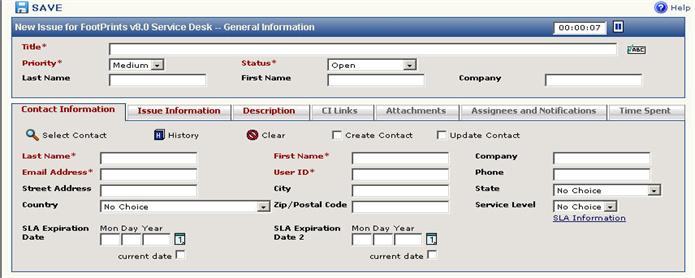Creating Issues
To create a new Issue in FootPrints, click  Create Issue on the FootPrints Toolbar.
Create Issue on the FootPrints Toolbar.
The names of many of the fields in FootPrints
can be changed by the administrator (Title,
Priority,
Status,
Description,
etc.), as well as the name of the records (Issue).
Custom fields can also be created. This manual always refers to FootPrints records as "Issues"
and uses the default terms for the other field names.
The Create Issue page will appear different depending on whether you have enabled expandible/collapsible sections or tabs. (Refer to Issue Preferences for details on enabling expandible/collapsible sections or tabs.) If you have enabled tabs, the names labeling the tabs that contain mandatory fields are displayed in red. The
fields and sections/tabs in the Create
New Issue page can include:
- Title—The title or
subject of the Issue.
- Priority—The importance
or impact of the Issue (customizable).
- Status—The stage or
workflow step of the Issue (customizable).
- Contact
Information—Contact
information for the customer who reported the Issue. The
fields displayed here are different depending on how the administrator
has set up FootPrints.
- Issue
Information—Additional
information about the Issue. The fields displayed here are different
depending on how the administrator has set up FootPrints.
- Description—Full
description of the Issue; it can include a virtually unlimited
amount of text. The Description acts as a journal and can be appended
to many times. Each
time it is appended, the new material receives a time, date and user stamp
automatically. The
Description
field can also contain a drop-down list of quick descriptions. Quick
descriptions are pre-defined text that can be used to populate the Description
field. For
information on quick descriptions that have been defined by your Project
administrator, contact your Project administrator.
- Search
Knowledge Base—Search
the Knowledge Base for a Solution to the Issue and optionally import that
Solution into the Description.
- CI Links—If your FootPrints includes the Configuration Management add-on module, you may see a CI Links section for linking the Issue to configuration data. Refer to Numara Configuration Management in the Programmer's Reference Manual or full on-line help for details on this module.
- Attachments—Attach one
or more files to the Issue.
- Assignees—Assign Agents
to work on this Issue.
- Email—Choose whether
to send email notification on this Issue.
- Time
Spent—Track the time spent on an Issue.
Automatic
and manual options are available. Can also be used for billing purposes,
with hourly billing rates defined for each Agent.

Create Issue form-expandible/collapsible sections
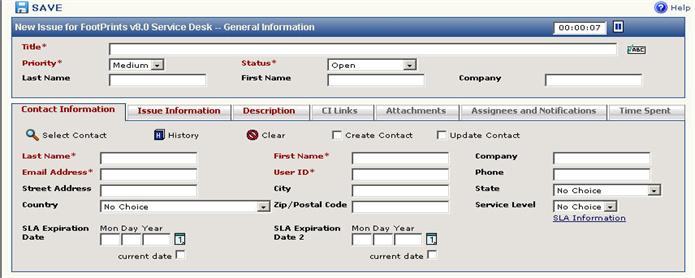
Create Issue form-tabs
 Create Issue on the FootPrints Toolbar.
Create Issue on the FootPrints Toolbar. Create Issue on the FootPrints Toolbar.
Create Issue on the FootPrints Toolbar.