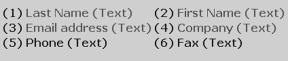
To import data into a FootPrints Address Book, the data must be contained in a flat text file. CSV files can wrap on multiple lines, with double-quotes, and with commas as the separator. The fields must be in the correct order and data (or a placeholder for optional fields) must be present for each field as outlined below.To create the text file:
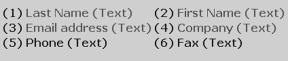
Sample Address Book schema
Therefore, one line in the text file using the CSV format might look like this:
Smith,Bob,bsmith@widget.com,Widget,212-555-1234,212-555-3232
where Smith is the Last Name, Bob is the First Name, bsmith@widget.com is the Email address, the Company name is Widget, the phone number is 212-555-1234, and the fax number is 212-555-3232.
NOTE
The CHECKBOX data type can be loaded. The value for CHECKED is ‘on’; for unchecked use either a null field or ‘off’.