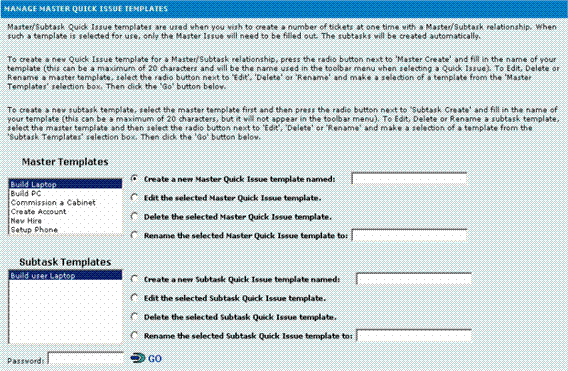Create Subtask Templates
After the Master Issue template is created, one or more
Subtask templates can be created. To create a Subtask:
- In the Master
Templates field, highlight the Master Issue template for which
you would like to create Subtasks.
- To the right of the
Subtask
Template field, select the radio button for Create
a New Subtask Template, enter the name of the Subtask template
and click
 GO. For
example, to create a Subtask to assign a network ID to a new hire, enter
the name Create ID. The
field is limited to 20 characters. This restriction does not apply to the Title
field when you complete fields in the actual template.
GO. For
example, to create a Subtask to assign a network ID to a new hire, enter
the name Create ID. The
field is limited to 20 characters. This restriction does not apply to the Title
field when you complete fields in the actual template.
- The Create
Subtask Quick Issue Template page is displayed. This page is similar
to the regular Create
Issue page, but with fewer fields. Address
Book fields, time tracking, etc. are filled in by the Agent when a Master
Issue is created with the template.
- The available fields
are:
- Title—This is the
Title
of the Master Issue. It can be as long as needed.
- Priority—This is the
default priority for the Subtask created with the template.
- Status—This is the
default status of the Subtask created with the template. Because
these Subtasks are created by the system automatically and are usually
not closed until the task is completed, Subtask Issue templates should
not be created with the Closed
status. Open,
Working,
Assigned,
etc. would be appropriate statuses.
- Issue
Information—One
or more Project fields can be set here for the template. Any
fields not filled out here can still be filled out by the Agent when creating
a new Issue from the template. Mandatory
fields do not have to be filled in when creating the template (although
they can be), but must be filled out when the Agent creates an Issue.
For example,
you may have a mandatory field for Date
Completed that depends on when the Subtask is completed by the
Agent assigned. Do
not fill this out when creating the template; instead, it is mandatory
for the Agent to fill out when working on the Subtask. A
field like Problem
Type, however, would be appropriate to set in the template (e.g.,
to Create
ID, as this will remain constant for Issues created with the template).
Exception: Date fields (but not Date/Time fields) contain
a checkbox for Current
Date. If
this is checked in the template, it is pre-filled with the current date
when the Subtask is created. This would be useful for a field like Date
Assigned.
- Description—This can contain
a canned description of the problem or process. The Knowledge Base can
be used in the template to select a Solution for the template if it already
exists there.
- Attachments—One or more
files can be attached to the template. New Subtasks Issues created with
the template automatically contain links to the attachments. This
is useful for standard request types for procedures, patches, or other
documents.
- Assignees—Optionally
select one or more assignees or Teams to be assigned to Subtasks created
with the template. For
example, if the network administrator is responsible for creating new
IDs, then the New
ID Subtask of the New
Hire process should be assigned to her. If
no assignees are selected, the default Auto
Assignment rules apply to Issues created with the template. For
example, if the default rule is to assign an Issue to the Agent creating
it, an Issue created by an Agent using the template is assigned to the
Agent. Escalation
rules can also be created that specifically address Master Issue workflow
(for assignment, etc.)
- Email
settings follow the rules for the Project.
- When all fields that
you want pre-filled have been completed, click
 GO.
GO.
- The template is created.
The Quick
Issue Administration page is displayed. From
here, you can create additional Subtask templates for the Master Issue.
- To create additional
Subtasks, repeat steps 1-6 above. An unlimited number of Subtask templates
can be created.
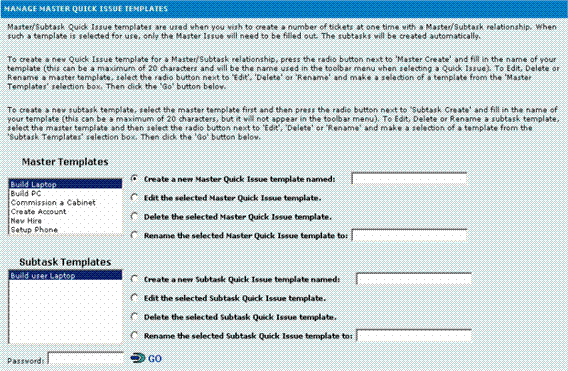
Create templates for subtasks that
will be generated automatically from a Quick Issue
 GO. For
example, to create a Subtask to assign a network ID to a new hire, enter
the name Create ID. The
field is limited to 20 characters. This restriction does not apply to the Title
field when you complete fields in the actual template.
GO. For
example, to create a Subtask to assign a network ID to a new hire, enter
the name Create ID. The
field is limited to 20 characters. This restriction does not apply to the Title
field when you complete fields in the actual template.