Create a New Configuration Management Database
Once the planning has been completed, you can begin to create a CMDB in FootPrints. In this procedure, you name the new CMDB and link it to one or more projects. You can create the new CMDB in one of three ways:
- use a template
- use an existing CMDB and copy its structure
- create a CMDB entirely on your own
CMDB templates are provided with FootPrints, enabling you to create a CMDB quickly, link it to a Project or Projects, and then adjust the CMDB to suit your specific needs. The templates speed up the process of CMDB creation significantly. When you create a CMDB entirely "from scratch", it can take longer, but is useful in that the administrator will be familiar with all of the detail of the new CMDB. Using an existing CMDB configuration is also a quick way to get a new CMDB up and running. In that instance, you are copying a CMDB that you have already created and modified for your own purposes.
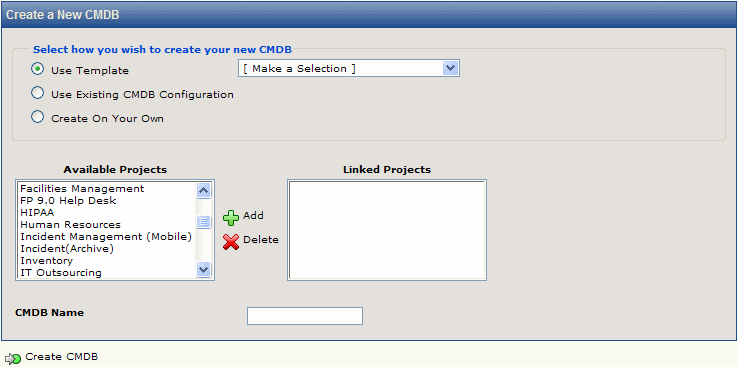
Use Template
To create a CMDB by using a template:
- Select Administration | System from the FootPrints toolbar, then select Configuration Management in the main frame. The Configuration Management administration page is displayed.
- Click the GO button in the Create a New CMDB section. The Create a New CMDB page is displayed.
- Click the Use Template radio button.
- Select the template to use from the drop-down field. When you make a selection, a description of the selected template is displayed at the bottom of the frame.
- Select a project or projects to which the new CMDB is to be linked. Highlight the project in the Available Projects list, then click the Add button. Repeat this step for each project you want to link to the new CMDB or use the CTRL key with the left mouse button to highlight multiple project names at one time. When you click the Add button, the project names are removed from the Available Projects field and displayed in the Linked Projects field. CMDB information is pulled into Issues submitted to the selected project(s).
- Enter a name for the CMDB in the CMDB Name field.
- When you are certain that you have the appropriate template, click the
 Create CMDB button at the bottom of the page. The CMDB is created and the CMDB homepage is displayed so that you can begin working with the new CMDB. Once you have completed this step, you may still need to customize the CMDB with the CI types and attributes required for your configuration. Refer to the CMDB section titled Administration for details.
Create CMDB button at the bottom of the page. The CMDB is created and the CMDB homepage is displayed so that you can begin working with the new CMDB. Once you have completed this step, you may still need to customize the CMDB with the CI types and attributes required for your configuration. Refer to the CMDB section titled Administration for details.
Use Existing CMDB Configuration
To create a CMDB by copying an existing CMDB configuration:
- Select Administration | System from the FootPrints toolbar, then select Configuration Management in the main frame. The Configuration Management administration page is displayed.
- Click the GO button in the Create a New CMDB section. The Create a New CMDB page is displayed.
- Click the Use Existing CMDB Configuration radio button.
- 4. Select the CMDB to use from the Existing CMDBs drop-down field. When you make a selection from the drop-down, a table showing the CIs and attributes of the selected CMDB is displayed. You can check the table to determine if this is the CMDB configuration you want to copy.
- Select a project or projects to which the new CMDB is to be linked. Highlight the project in the Available Projects list, then click the Add button. Repeat this step for each project you want to link to the new CMDB or use the CTRL key with the left mouse button to highlight multiple project names at one time. When you click the Add button, the project names are removed from the Available Projects field and displayed in the Linked Projects field. CMDB information is pulled into Issues submitted to the selected project(s).
- Enter a name for the CMDB in the New CMDB Name field.
- When you are certain that you have the CMDB that you want to copy, click the
 Create CMDB button at the bottom of the page. The CMDB is created and the CMDB homepage is displayed so that you can begin working with the new CMDB. Once you have completed this step, you may still need to customize the CMDB with the CI types and attributes required for your configuration. Refer to the CMDB section titled Administration for details.
Create CMDB button at the bottom of the page. The CMDB is created and the CMDB homepage is displayed so that you can begin working with the new CMDB. Once you have completed this step, you may still need to customize the CMDB with the CI types and attributes required for your configuration. Refer to the CMDB section titled Administration for details.
Create On Your Own
To create a CMDB on your own:
- Select Administration | System from the FootPrints toolbar, then select Configuration Management in the main frame.. The Configuration Management administration page is displayed.
- Click the GO button in the Create a New CMDB section. The Create a New CMDB page is displayed.
- Click the Create On Your Own radio button.
- Select a project or projects to which the new CMDB is to be linked. Highlight the project in the Available Projects list, then click the Add button. Repeat this step for each project you want to link to the new CMDB or use the CTRL key with the left mouse button to highlight multiple project names at one time. When you click the Add button, the project names are removed from the Available Projects field and displayed in the Linked Projects field. CMDB information is pulled into Issues submitted to the selected project(s).
- Enter a name for the CMDB in the CMDB Name field.
- Click the
 Create CMDB button at the bottom of the page. The CMDB is created and the CMDB homepage is displayed so that you can begin working with the new CMDB. Once you have completed this step, you must customize the CMDB with the CI types and attributes required for your configuration. Refer to the CMDB section titled Administration for details.
Create CMDB button at the bottom of the page. The CMDB is created and the CMDB homepage is displayed so that you can begin working with the new CMDB. Once you have completed this step, you must customize the CMDB with the CI types and attributes required for your configuration. Refer to the CMDB section titled Administration for details.
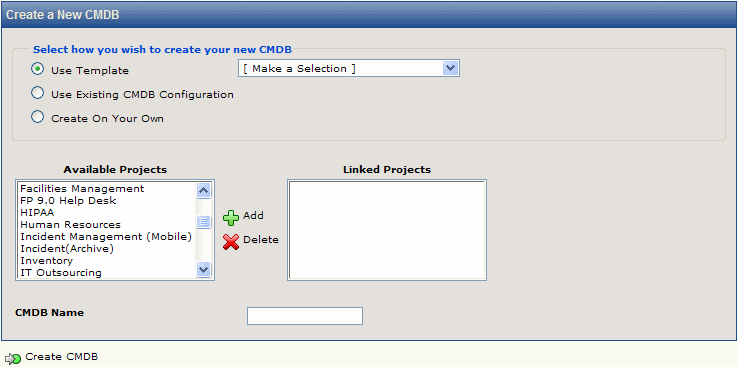
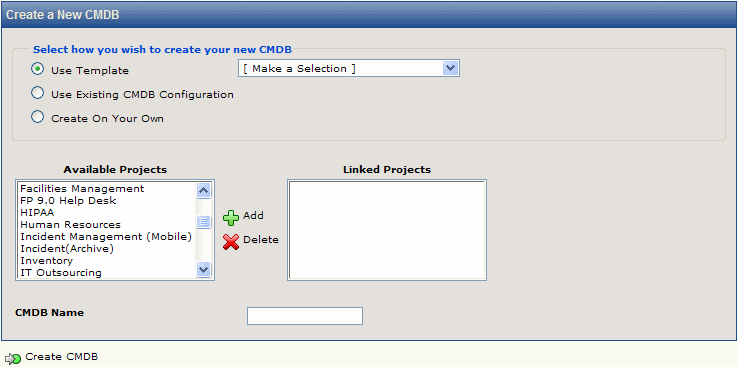
 Create CMDB button at the bottom of the page. The CMDB is created and the CMDB homepage is displayed so that you can begin working with the new CMDB. Once you have completed this step, you may still need to customize the CMDB with the CI types and attributes required for your configuration. Refer to the CMDB section titled Administration for details.
Create CMDB button at the bottom of the page. The CMDB is created and the CMDB homepage is displayed so that you can begin working with the new CMDB. Once you have completed this step, you may still need to customize the CMDB with the CI types and attributes required for your configuration. Refer to the CMDB section titled Administration for details. Create CMDB button at the bottom of the page. The CMDB is created and the CMDB homepage is displayed so that you can begin working with the new CMDB. Once you have completed this step, you may still need to customize the CMDB with the CI types and attributes required for your configuration. Refer to the CMDB section titled Administration for details.
Create CMDB button at the bottom of the page. The CMDB is created and the CMDB homepage is displayed so that you can begin working with the new CMDB. Once you have completed this step, you may still need to customize the CMDB with the CI types and attributes required for your configuration. Refer to the CMDB section titled Administration for details. Create CMDB button at the bottom of the page. The CMDB is created and the CMDB homepage is displayed so that you can begin working with the new CMDB. Once you have completed this step, you must customize the CMDB with the CI types and attributes required for your configuration. Refer to the CMDB section titled Administration for details.
Create CMDB button at the bottom of the page. The CMDB is created and the CMDB homepage is displayed so that you can begin working with the new CMDB. Once you have completed this step, you must customize the CMDB with the CI types and attributes required for your configuration. Refer to the CMDB section titled Administration for details.