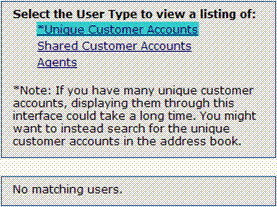Add Existing Customer User to Current Project
Customers can belong to multiple Projects. Customers
from other Projects can be added to the current Project from the Add
Customer page. The
Projects must share the same Address Book and primary key.
To add an existing Customer to the current Project:
- Select Administration
| Project | Customers | Add Customers from the FootPrints
Toolbar. Users
from other Projects can be added in the top section of the page.
- If you know the user
ID, enter it in the field provided.
- To browse from a
list of users, click Select
Customer. A
pop-up window is displayed. If
there are a large number of Customers in the system, the pop-up window
may take a long time to display.
There are three options in the pop-up:
- Unique
Customers—Customers
from other Projects with unique IDs.
- Shared
Customers—Shared,
generic customer IDs.
- Agents—Agents from
other projects can be added as Customers to the current project. Agents
added as Customers from this dialog receive Unique
Read/Submit Customer access. This can be changed later under Edit
Customer.
Only Customers from Projects that share the same Address
Book with the current Project are listed.
- To add a user to
the Project, click the user ID in the pop-up. It
is added to the User
ID dialog box. Multiple
IDs can be entered space-separated either manually or by using the Select
Customer dialog.
- When you are finished
adding Customers to the Project, enter your password and click
 GO.
GO.
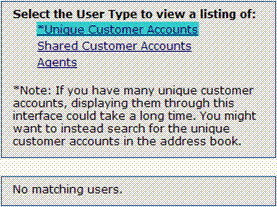
Add Customer to the current project
Notes on Customers in Multiple Projects
- Customers who belong
to multiple Projects can change Projects using the Change
Project icon on the FootPrints
Toolbar. To
give Customers a drop-down of available Projects when they first log into
FootPrints, enable the Project Menu Customer option.
- If you need to associate
an existing Project with an existing Address Book from another Project
in order to allow Customers to access both Projects, please contact Numara Software Support for instructions
on linking the new Project to another Address Book.
- Adding or removing
a Unique Customer account that was created with the Auto Add Customer
feature removes that user from the group of Customers who were Auto-Added,
including any defaults set for the Auto-Added Customers. Refer to
the chapter on System Administration for
more information on this option.
 GO.
GO.  GO.
GO.